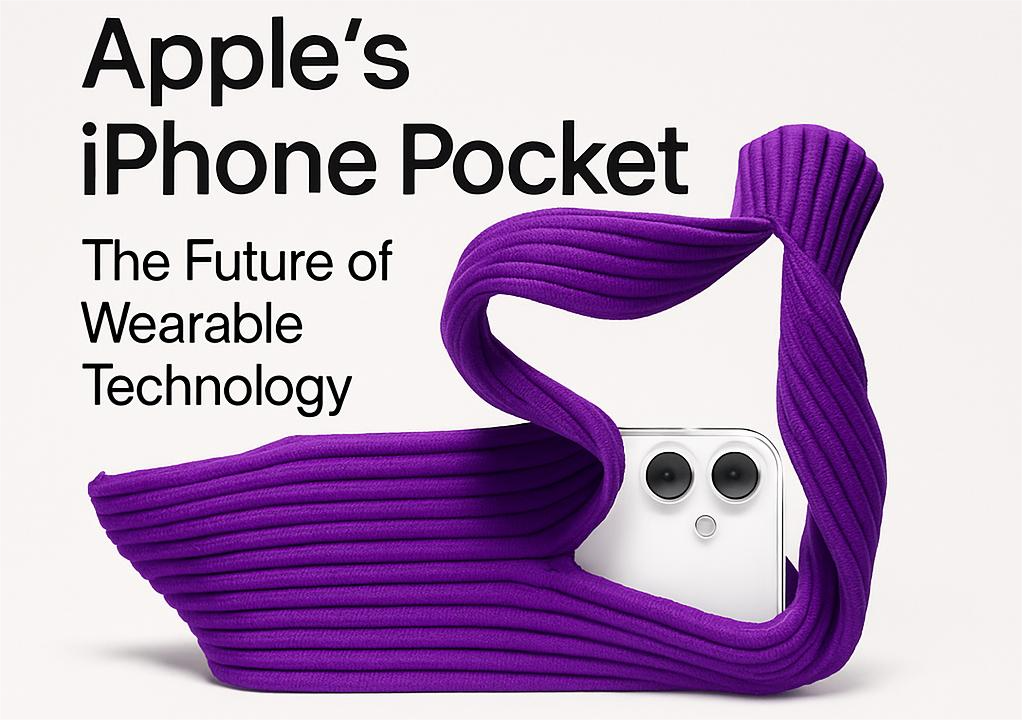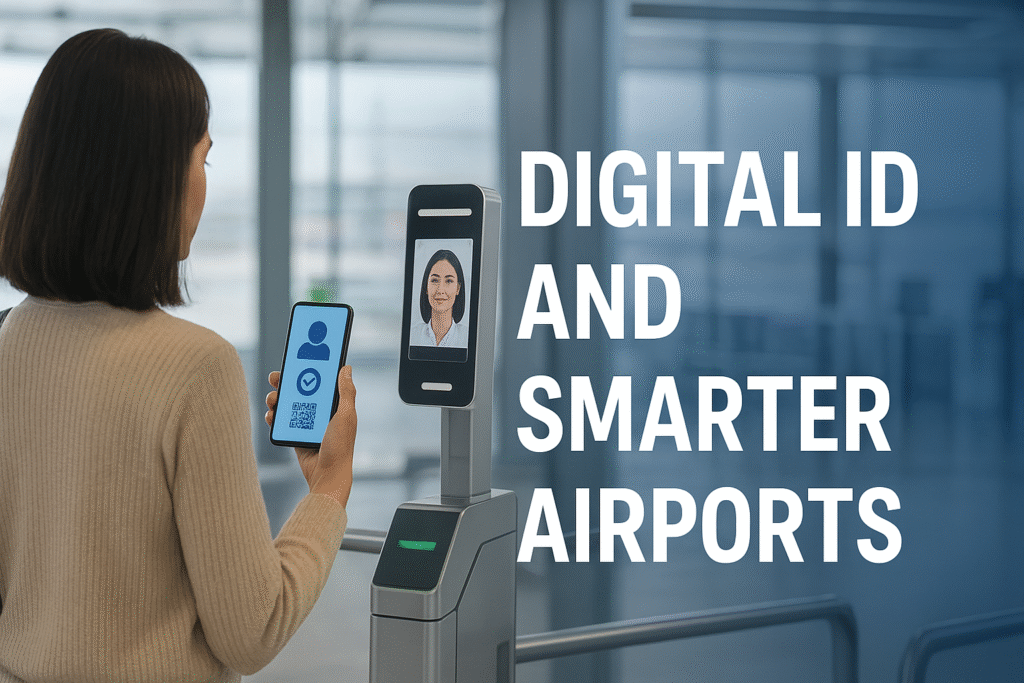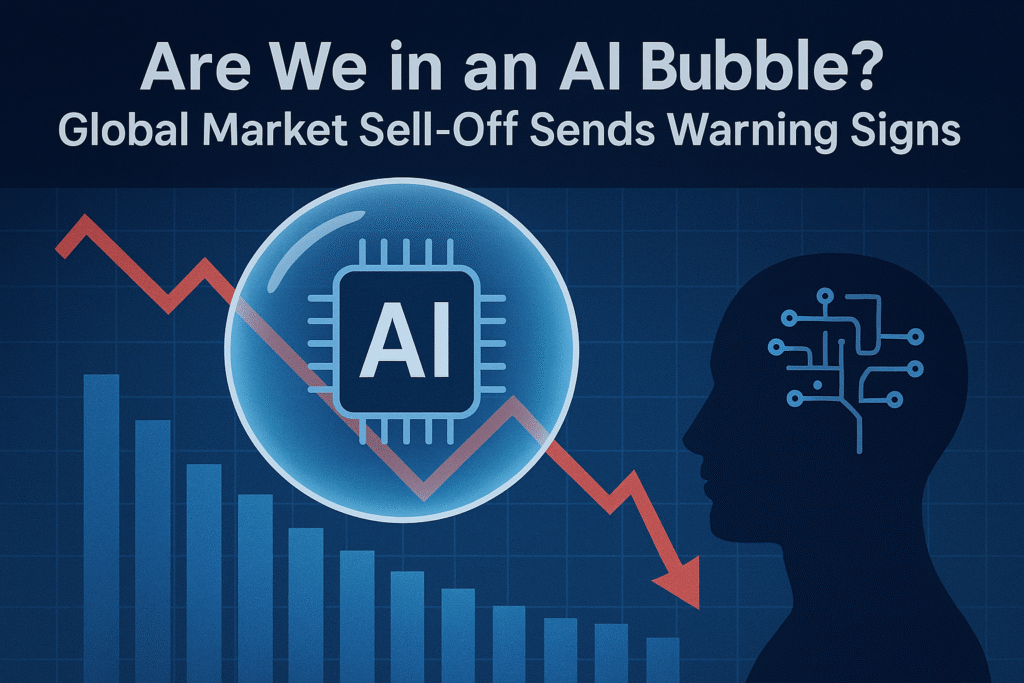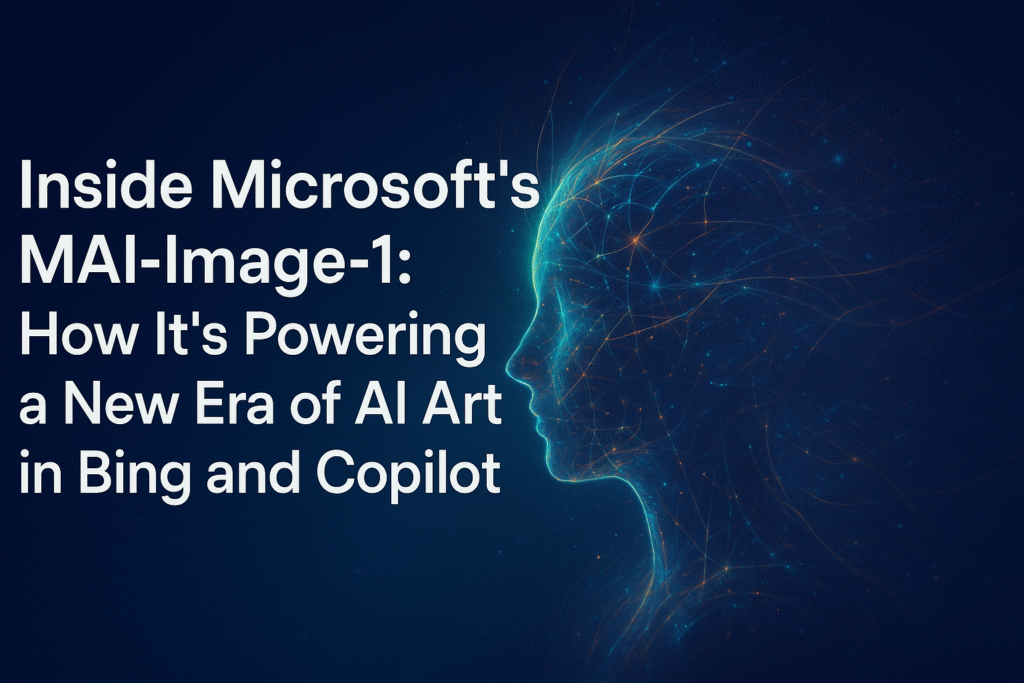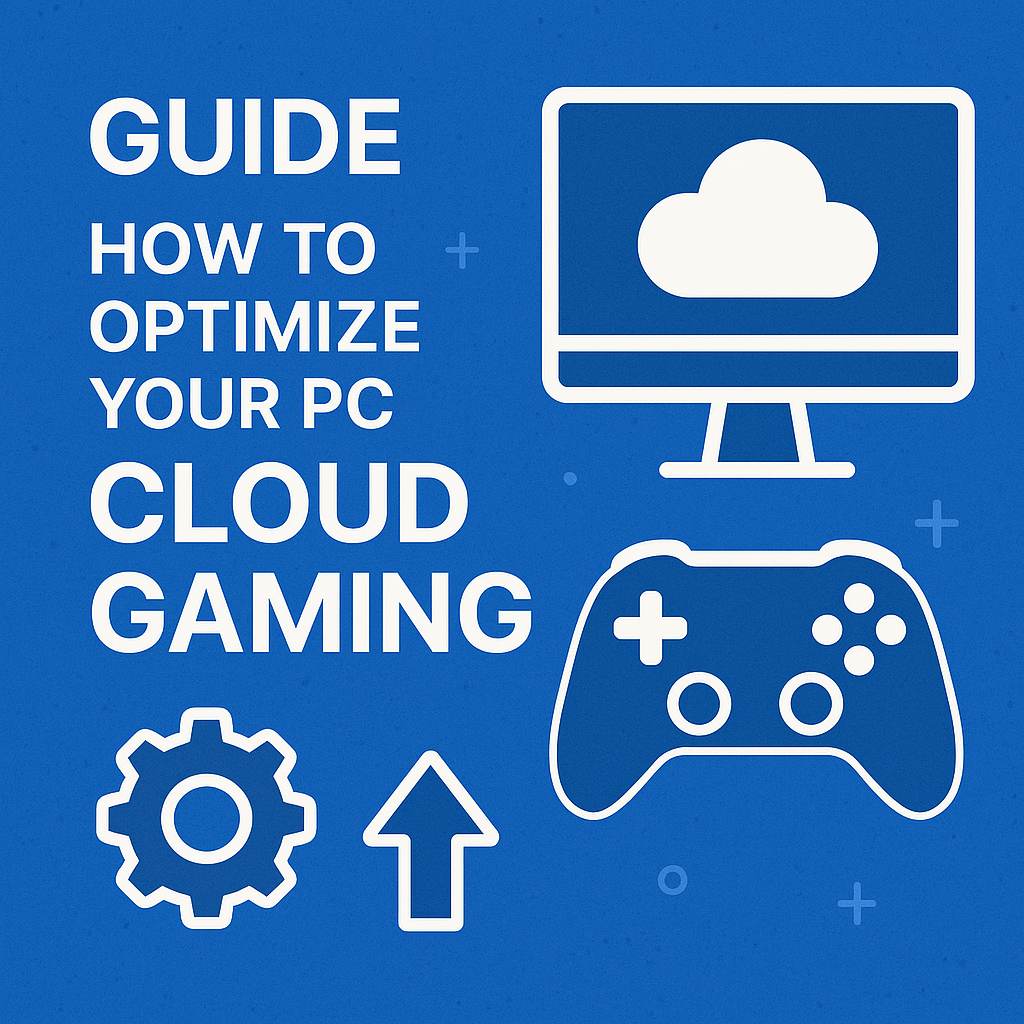
Cloud gaming has completely changed the way we play. Instead of buying expensive gaming rigs or constantly upgrading GPUs, players can now stream high-end games directly from the cloud. Services like NVIDIA GeForce NOW, Xbox Cloud Gaming, and Amazon Luna are leading this revolution, making AAA titles accessible on mid-range PCs, laptops, and even tablets.
But here’s the catch: even though most of the heavy lifting is done by the cloud, your PC and network setup still play a major role in ensuring smooth performance. Lag, stuttering, or poor visuals can easily ruin the experience if your system isn’t optimized.
This guide will walk you through the essential steps to optimize your PC for cloud gaming, covering everything from hardware tweaks to software adjustments and network improvements.
Why PC Optimization Matters for Cloud Gaming
Cloud gaming shifts the graphics rendering and processing to remote servers, but your device still needs to:
- Decode video streams in real-time.
- Maintain a stable internet connection.
- Handle background processes without interruptions.
A poorly optimized PC can cause:
- Latency (input delays).
- Frame drops or stuttering.
- Network disconnections.
- Lower streaming quality.
By making a few adjustments, you can create an environment where your PC supports cloud gaming seamlessly.
Step 1: Check Your Internet Speed and Stability
Your internet connection is the backbone of cloud gaming. Most services recommend at least 15 Mbps for 1080p and 35 Mbps for 4K gaming. However, speed isn’t the only factor—stability matters even more.
Tips to optimize:
- Use wired Ethernet instead of Wi-Fi: A direct connection reduces packet loss and latency.
- If using Wi-Fi, choose 5GHz: It offers faster speeds and less interference than 2.4GHz.
- Limit bandwidth usage: Pause downloads, close streaming apps, and restrict other devices while gaming.
- Run a speed test before playing: Ensure you meet your cloud provider’s recommended requirements.
Step 2: Optimize Your PC’s Hardware
Even though cloud gaming doesn’t demand a powerful GPU, your PC still needs decent hardware for smooth streaming.
Key recommendations:
- CPU: A modern dual-core processor (Intel i3/Ryzen 3 or higher) is sufficient.
- RAM: At least 8 GB RAM is recommended for multitasking.
- Storage: Use SSD instead of HDD for faster loading of the client apps.
- Peripherals: A responsive controller or keyboard with low input lag enhances gameplay.
If your PC is older, consider small upgrades like adding more RAM or switching to an SSD. These changes can make a big difference in performance.
Step 3: Update Your Drivers and Operating System
Outdated drivers can cause video decoding issues and compatibility problems with cloud gaming services.
What to update:
- Graphics drivers: NVIDIA GeForce Experience or AMD Adrenalin software.
- Network drivers: Updated network adapters improve stability.
- Operating System: Keep Windows/macOS updated for the latest performance patches.
Set your PC to automatically update drivers where possible.
Step 4: Adjust PC Settings for Better Performance
Before starting a session, fine-tune your PC to prioritize gaming performance.
Recommended tweaks:
- Enable Game Mode (Windows): Automatically allocates system resources to gaming.
- Turn off background apps: Use Task Manager to close unnecessary programs (e.g., Discord overlays, browsers).
- Power settings: Switch to “High Performance” mode in Windows to prevent throttling.
- Disable notifications: Turn on Focus Assist (Windows) or Do Not Disturb (macOS) to avoid interruptions.
Step 5: Configure Your Cloud Gaming Client
Each cloud service has settings that can impact your gaming quality.
Examples:
- Resolution and bitrate: Lowering resolution from 4K to 1080p may improve smoothness on slower networks.
- Frame rate: Choose 60fps for competitive gaming if supported.
- Streaming quality: Some clients let you pick between “Balanced,” “Performance,” or “Quality” modes.
Experiment with these settings to find the best balance between visuals and responsiveness.
Step 6: Reduce Latency
Input lag is one of the most common issues in cloud gaming. Even if the video stream looks great, delays in controls can ruin gameplay.
Ways to reduce latency:
- Use a wired controller or keyboard: Wireless devices may add extra delay.
- Close VPNs or proxies: They increase routing distance and add lag.
- Prioritize traffic: Enable Quality of Service (QoS) in your router to prioritize gaming data.
- Connect to nearest server: Many platforms let you select server regions for lower ping.
Step 7: Maintain Your PC Regularly
Ongoing maintenance keeps your PC optimized for cloud gaming.
- Run regular disk cleanup: Remove temporary files and cached data.
- Scan for malware: Viruses consume resources and bandwidth.
- Defragment HDDs (if not using SSDs): Keeps storage responsive.
- Reboot before gaming: Clears memory and background tasks.
Bonus: Consider External Accessories
Optimizing doesn’t stop with your PC. Accessories can also elevate your cloud gaming experience.
- Gaming routers: Designed to minimize lag with advanced QoS settings.
- Cooling pads (for laptops): Prevent overheating that can throttle performance.
- High-quality headsets: Improve audio immersion and communication in multiplayer games.
Conclusion
Cloud gaming makes high-quality gaming accessible to almost anyone, but the experience heavily depends on your setup. By optimizing your PC, updating drivers, adjusting settings, and improving your network, you can enjoy lag-free gaming sessions that feel close to playing on a powerful local machine.
Whether you’re using NVIDIA GeForce NOW, Xbox Cloud Gaming, or another service, following this guide will help you unlock the full potential of cloud-based gaming.